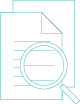
Doc-Analyser

Doc-Analyser provides key word search across a single or multiple documents.
Here are some quick guides and video tutorials to help get you started.
F.A.Q.s
Doc-Analyser
Yes, when searching and reviewing documents using a concept list, you can select to review as many documents as you like by selecting the appropriate documents in the ‘’Select Documents’ dropdown.
Yes. Once you have completed your search, there is a ‘Save Search’ button on the bottom right-hand side. Once you click this, the search will be saved. You will be able to find any saved searches in the ‘Saved Searches’ tab under the Doc-Analyser tab. This section shows you when the searches were made and allows you to go back and view them again at any time.
Go to the ‘Case’ tab and find the relevant case.
Edit the case and change the ‘Priority’ dropdown to ‘Other’, then change the ‘Delivery Date & Time’ dropdown to any date and time later than now, change the Status to ‘Complete’ and click ‘Save’.
No, if you want to review a document using several concept lists, you will need to undertake a separate search for each concept list. If you want to review multiple concept lists for a document, you can create a new concept list which includes all the words and phrases of the concept lists you are interested in.
